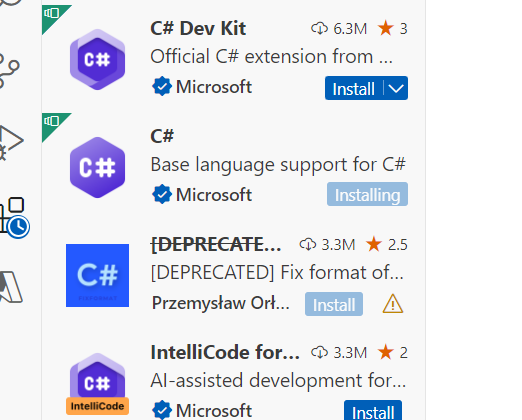
I started learning the Azure functions. During the installation process, I discovered that the Azure function requires various components for Visual Studio Code. However, a few extensions became stuck during this process. Consider the process of installing C# extensions within Visual Studio Code when it gets stuck.
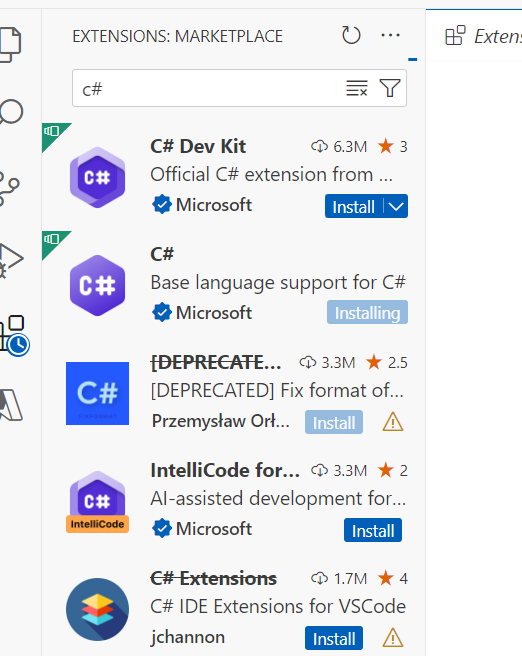
This issue arises due to the size of the extension. It’s possible that if I leave it in the installation state for extended hours, it will eventually complete.
To avoid this stuck situation, I go to Market Place (https://marketplace.visualstudio.com/ and search for the required extension; in my case, it is “C# for Visual Studio Code.”.
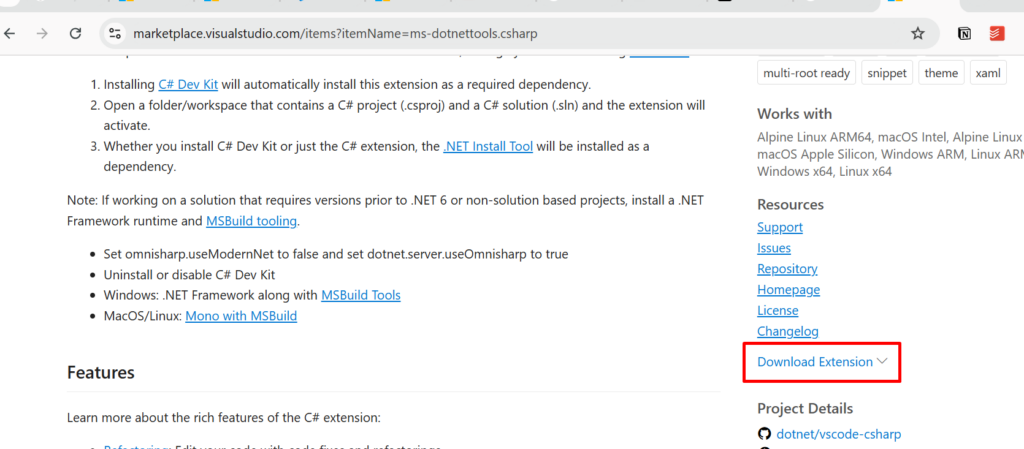
From the left side, there is a download link. From here, I download the extension.
Now open the Visual Studio code, and from the extensions area, click on the three dots.

Then select the last option from the pop-up window, “Install from VSIX.”
And select the downloaded files.
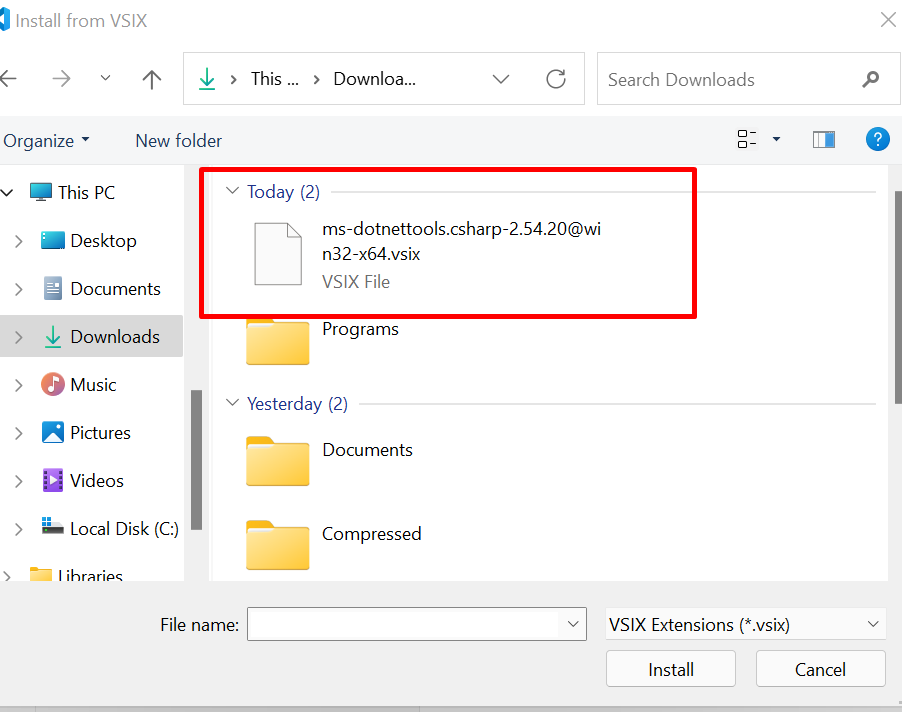
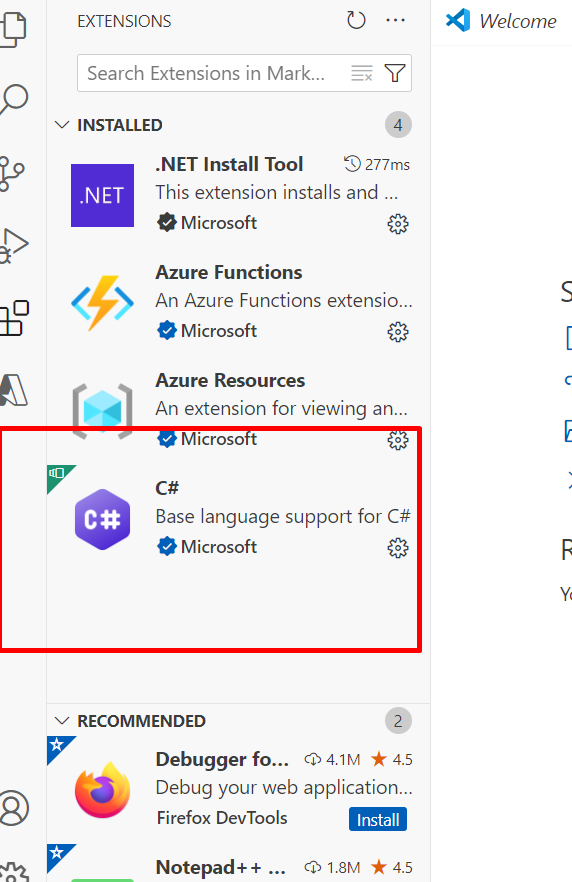
The extension installs successfully after selection and running.