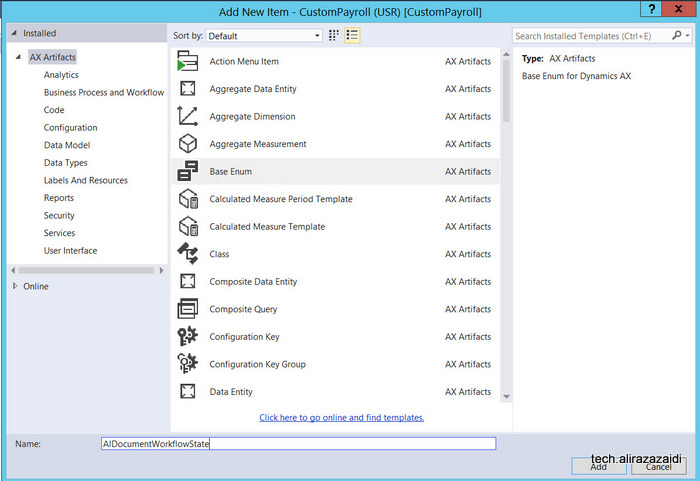Customization in New Dynamics Ax (Aka AX 7)- Part 6 Custom Workflow
Hi, every one, Let’s explore the custom workflows in new Dynamics Ax commonly known as AX 7.
This blog post is part of series.
In this post, I build a custom workflow based on table and form build in pervious posts.
Below links leads you to older posts.
http://tech.alirazazaidi.com/customization-in-new-dynamics-ax-ax-7-part-1-creating-new-model/
http://tech.alirazazaidi.com/customization-in-new-dynamics-ax-aka-7-create-new-module/
http://tech.alirazazaidi.com/customization-in-new-dynamics-ax-ak-7-part-3-form-and-table-extensions/
http://tech.alirazazaidi.com/customization-in-new-dynamics-ax-ak-7-part-4-custom-tables/
As per Microsoft Documentation Custom workflow development is very similar to Dynamics Ax 2012.
Let’s do this in in following steps.
Custom Enum type.
We need Custom enum type for defining the States or status of Workflow. In Current Example I am using Al as naming convention for development.
Right click on Solution explorer and then add a new from ax artifacts. Name it AlDocumentWorkflowState.

When new AlDocumentWorkflowState enum is added in Solution explorer then double click on it to open it in designer mode. And then Add following Elements in it.
Add following elements in Enum

Now drag this enum to required table and it will create a new field other wise you have to create a new field in table and set extended data type / base enum. For current example I used the AlEarningCodeGroup table which I created in my previous post.

Table methods:
We need two methods in Table, first method is CanSubmitToWorkFlow. This table help us to enable workflow based on specific condition, For example if table row has workflow state draft or not submitted, then workflow will processing will enable.

A new class is added in and update with logic, The condition on which Workflow enabled in class
public boolean canSubmitToWorkflow(str _workflowType = '')
{
boolean ret;
ret = super(_workflowType);
if (this.AlDocumentWorkflowState == AlDocumentWorkflowState::NotSubmitted)
{
ret = boolean::true;
}
else
{
ret = boolean::false;
}
return ret;
}
Now add one more method in class We pass recId of current row and update its workflow state.
Public static void UpdateWorkFlow(RefRecId _RecId,AlDocumentWorkflowState _Status)
{
AlEarningCodeGroup _Group;
select forupdate * _Group where _Group.RecId == _RecId;
ttsbegin;
_Group.AlDocumentWorkflowState = _Status;
_Group.update();
ttscommit;
}
Custom Query:
Workflow uses the query to define the tables and fields that will be used by the workflow to define the data set available.
Again right click on solution explorer and add new Item and then select Query.
Now create a Query so we can build Document on that Query.

Name it AlEarningCodeGroupQuery .
Double click on Query and open it into Design mode and drag table in Data source. Save

Now right click on Table and press Now F4 or open property window and set dynamics Field

You find fields details.

Workflow Category:
A workflow category is used to determine the module in which the workflow will be available
Right click on project in solution explorer and add new Item. From dialog window select workflow category.

Double click on workflow category created in previous step and open in designer view, press F4 to property window. set Module Property to HumanResource and Label to “AlEarningcodeGroupWFCategory” and save it.

Workflow type.
Now to go to Solution explorer and add new item and from new Item dialog select

Name it AlEarningGrpWFType. A wizard will start and there you have to select Query , Workflow category and the link from which required form will be open. We build all these three things in previous steps.

When Wizard finish, number of classes, Workflow type and classes will be generated and added in Visual studio, you can find them in solution explorer.

Update label of workflow type open them in designer window and set its label.

Similarly update labels of menu items to something good.

Similarly update the label of submit button.
Now expand the Submit Manager Class “AlEarnGrpWFTypeSubmitManager” and update event handlers as follow.
/// <summary>
/// The AlEarnGrpWFTypeSubmitManager menu item action event handler.
/// </summary>
public class AlEarnGrpWFTypeSubmitManager
{
public static void main(Args _args)
{
AlEarningCodeGroup EarningCodeGroup;
AlEarnGrpWFTypeSubmitManager submitManger;
recId _recId = _args.record().RecId;
WorkflowCorrelationId _workflowCorrelationId;
workflowTypeName _workflowTypeName = workFlowTypeStr(“AlEarnGrpWFType”);
WorkflowComment note = “”;
WorkflowSubmitDialog workflowSubmitDialog;
submitManger = new AlEarnGrpWFTypeSubmitManager();
//Opens the submit to workflow dialog.
workflowSubmitDialog = WorkflowSubmitDialog::construct(_args.caller().getActiveWorkflowConfiguration());
workflowSubmitDialog.run();
if (workflowSubmitDialog.parmIsClosedOK())
{
EarningCodeGroup = _args.record();
// Get comments from the submit to workflow dialog.
note = workflowSubmitDialog.parmWorkflowComment();
try
{
ttsbegin;
// Activate the workflow.
_workflowCorrelationId = Workflow::activateFromWorkflowType(_workflowTypeName, EarningCodeGroup.RecId, note, NoYes::No);
EarningCodeGroup.AlDocumentWorkflowState = AlDocumentWorkflowState::Submitted;
EarningCodeGroup.update();
ttscommit;
// Send an Infolog message.
info(“Submitted to workflow.”);
}
catch (Exception::Error)
{
error(“Error on workflow activation.”);
}
}
_args.caller().updateWorkFlowControls();
}
}
Now double click on event class “AlEarnGrpWFTypeEventHandler” in solution explorer edit its events with table method call, We create this static method in one of above step.
/// <summary>
/// The AlEarnGrpWFTypeEventHandler workflow event handler.
/// </summary>
public class AlEarnGrpWFTypeEventHandler implements WorkflowCanceledEventHandler,
WorkflowCompletedEventHandler,
WorkflowStartedEventHandler
{
public void started(WorkflowEventArgs _workflowEventArgs)
{
AlEarningCodeGroup::UpdateWorkFlow(_workflowEventArgs.parmWorkflowContext().parmRecId(),AlDocumentWorkflowState::Submitted);
}
public void canceled(WorkflowEventArgs _workflowEventArgs)
{
AlEarningCodeGroup::UpdateWorkFlow(_workflowEventArgs.parmWorkflowContext().parmRecId(),AlDocumentWorkflowState::PendingConcellation);
}
public void completed(WorkflowEventArgs _workflowEventArgs)
{
AlEarningCodeGroup::UpdateWorkFlow(_workflowEventArgs.parmWorkflowContext().parmRecId(),AlDocumentWorkflowState::Completed);
}
}
Workflow Approval:
Add new item and select Workflow Approval like in previous steps

In wizard select Workflow document this will be generated by Workflow element step. Also select the field group from table on which we are building workflow. Also select form menu item which will open when user click on notification.


In Solution explorer new menu items and classes are added.

Now double click and open the approval class and update it as AlEarningGroupWFApprEventHandler
And update workflow dates
/// <summary>
/// The AlEarningGroupWFApprEventHandler workflow outcome event handler.
/// </summary>
public final class AlEarningGroupWFApprEventHandler implements WorkflowElementCanceledEventHandler,
WorkflowElemChangeRequestedEventHandler,
WorkflowElementCompletedEventHandler,
WorkflowElementReturnedEventHandler,
WorkflowElementStartedEventHandler,
WorkflowElementDeniedEventHandler,
WorkflowWorkItemsCreatedEventHandler
{
public void started(WorkflowElementEventArgs _workflowElementEventArgs)
{
}
public void canceled(WorkflowElementEventArgs _workflowElementEventArgs)
{
AlEarningCodeGroup::UpdateWorkFlow(_workflowElementEventArgs.parmWorkflowContext().parmRecId(), AlDocumentWorkflowState::PendingConcellation);
}
public void completed(WorkflowElementEventArgs _workflowElementEventArgs)
{
AlEarningCodeGroup::UpdateWorkFlow(_workflowElementEventArgs.parmWorkflowContext().parmRecId(), AlDocumentWorkflowState::Approved);
}
public void denied(WorkflowElementEventArgs _workflowElementEventArgs)
{
AlEarningCodeGroup::UpdateWorkFlow(_workflowElementEventArgs.parmWorkflowContext().parmRecId(), AlDocumentWorkflowState::Reject);
}
public void changeRequested(WorkflowElementEventArgs _workflowElementEventArgs)
{
AlEarningCodeGroup::UpdateWorkFlow(_workflowElementEventArgs.parmWorkflowContext().parmRecId(), AlDocumentWorkflowState::ChangeRequest);
}
public void returned(WorkflowElementEventArgs _workflowElementEventArgs)
{
AlEarningCodeGroup::UpdateWorkFlow(_workflowElementEventArgs.parmWorkflowContext().parmRecId(), AlDocumentWorkflowState::Returned);
}
public void created(WorkflowWorkItemsEventArgs _workflowWorkItemsEventArgs)
{
// TODO: Write code to execute once work items are created.
}
}
Now double click on workflow type and open in designer


Update it workflow approval with name

Form Properties to enable Workflow.
Now expand the form, double click on designer and set following properties.
Workflow data source, enable for workflow and workflow Type.

Now save Compile And Run with Ctrl F5 to run without debugging to open Dynamics Ax web client

Now we have to configure workflow.
We set workflow category is Human Resource Management, and you will find Human resource workflows

Create a new workflow and select the workflow type we created in above step.

Enter credentials.
From designer window select and configure workflow.

Save and activate.
Now when you open the client in browser. You will find workflow menu item you can run the workflow from here.