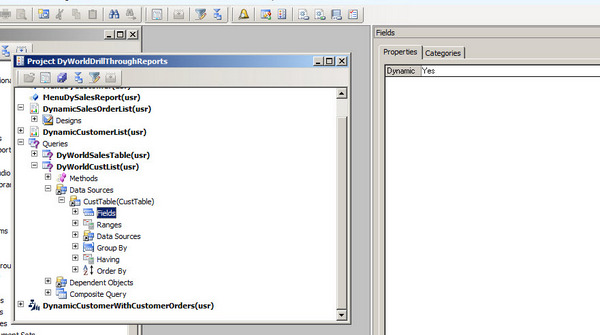
Creating basic drill through reports in Dynamics Ax 2012 R3 is really simple. Consider following scenario where we have to show the list of customer and their sales Orders in particular legal Entity. In this report when User click on customer account, a new report open which contains list of all possible sales Order.
For this Purpose I created two Static/AOT queries. First for Customer, and second for Sales Order.
Customer Query is as follow.
- Create a new AOT query with Name DyWorldCustomerList.
- In DataSource add CustTable table.
- In fields dynamic to true.
Similarly Create another Query “DyWorldSalesTable” for SalesTable. With Name DyWorldSalesTable
Now Open a Visual studio and create a new Dynamics Ax Report Project
Add a new report with name
- DynamicCustomerList
- Add New dataset with Name
- DynamicCustomerList set its properties as follow
- Select Following fields
-
- AccountNum
- CustGroup
- Party
- Drag this DSCustomerList data set on Report Designer to create an AutoDesign.
- Change the AutoDesign1 properties as follow
o Name to DesignCustomerList
o LayoutStyle to ReportLayoutStyleTemplate
Now create another report inside same Dynamics Ax Model Project, this report will call from customer Report
Create and DataSet with DSSaleOrder with query “DyWorldSalesTable”
Drag this dataset on Report Designer and update newly Designer as follow.
Now open the parameter Section of report and add new parameter as “CustId” of string type
Now expand report designer and expand Table and add filter with following Properties
Set following Properties of filter
o From Expression select “=Fields!CustAccount.Value”
o Name= Customer
o Operator =Equals
o Value “=Parameters!CustId.Value”
Save the report.
Now Open the first report “DynamicCustomerList”. And expend the reports design, “DSCustomerListTable” and then Data and select AccountNum.
Right click on AccountNum and select “Report Drill Through Action”
Now Double click and Select the report designer which will open against the click on field
Select SalesOrderReport and its Desinger form dialog
It will create, number of parameters, all belongs to DynamicSalesOrderList Report as follow
Delete all parameters except AX_CompanyName and CustId. If any other parameter remains, you definitely got following error when you call Sales Order report form drill through option.
“The Microsoft Dynamic AX parameter ID should be a RECID. The exception is System.FormatException: Input string was not in a correct format.”
Please Select following Values for these Properties AX_CompanyName
Select its value “=Parameters!AX_CompanyName.Value
Please select the following value for CustId as “=Field!AccountNum.Value”
Now saves the reports and right click on Report Project to Add to AOT and then deploy on Report Server
Now Go to AOT, and refresh the Select the Visual Studio Model Project and SSRS reports into Dynamics Ax project so it will easy to edit or locate easily
Now create a Menu Item of Display type and set its following Properties
Now run the report as follow
As click on first Customer “CNMF-000001” To its salesOrderList , The second report successfully open as follow






















